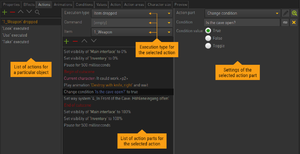Action System
The action system is what we use to create the various actions & events that will be performed during the game on characters, self, scene objects, & items. Whenever something "happens" in your game apart from the character just walking around, it is most likely implemented through an action.
Every action consists of a list of action parts which is processed from top to bottom once the action gets executed. You can choose from an extensive list of action parts covering all aspects of the game (show a text, start an animation, send the character to a certain position, play a sound etc.).
By defining its execution type, you tell the engine which event shall trigger the action. Provided you develop a classic adventure game, it's the application of a game command (e.g. "Use", "Look") in most cases, but it can also be a double-click, mouse movement, dropping an item etc. All available execution types are listed below. Some actions don't offer the selection of execution type, because their execution event is otherwise defined (start action, global mouse actions, actions in dialogs etc.).
There is no central location in the editor for managing all game actions. Actions are usually tied to the object to which they belong. Wanna look at a chest? – Add an action to your chest object with execution type 'Command Look on object'. The only exception are actions with execution type "Called by other action" which can be created wherever you like. These are also the only actions you can name individually.
Execution Types
Here is a list of the possible execution types, a description and where they can be used. Which types are available depends on where the action is created.
Execution at destination
| Type | Description | Available Location(s) |
|---|---|---|
| Executed command (on object/character) | The action will be executed when the current character reaches the action object position after the user applied the given Command on the object. If it's a combined command, you have to set the Item you want to combine with the object. If the user stops the character before reaching the destination, the action will not be performed. | scene objects, characters |
| Item dropped | The action will be executed when the current character reaches the action object position after the user dropped the given Item on the object. If the user stops the character before reaching the destination, the action will not be performed. | scene objects, characters |
| Double click | The action will be executed when the current character reaches the action object position after the user double-clicked on the object. If the user stops the character before reaching the destination, the action will not be performed. | scene objects, characters |
| Button hold | The action will be executed when the current character reaches the action object position after the user left-clicked on the object and held the mouse button for a certain amount of time (as defined in the mouse properties). If the user stops the character before reaching the destination, the action will not be performed. | scene objects, characters |
| Right click | The action will be executed when the current character reaches the action object position after the user right-clicked on the object. If the user stops the character before reaching the destination, the action will not be performed. | scene objects, characters |
| Middle click | The action will be executed when the current character reaches the action object position after the user middle-clicked on the object. If the user stops the character before reaching the destination, the action will not be performed. | scene objects, characters |
Immediate execution
| Type | Description | Available Location(s) |
|---|---|---|
| Executed command (on object/character) | The action will be executed immediately when the user applies the given Command on the action object. If it's a combined command, you have to set the Item you want to combine with the object. | all action tabs |
| Executed command <-> | The action will be executed immediately when the user combines two items through the given Command (which has to be a combined command). It works in both directions: using item A on item B and vice versa. | items |
| Executed command -> | The action will be executed immediately when the user combines two items through the given Command (which has to be a combined command). It works opposite to Executed command: instead of using the given item on the action object, the action is performed when using the action object on the given item. | items |
| Item dropped | The action will be executed immediately when the user drops the given Item on the action object. | all action tabs |
| Item dropped <-> | The action will be executed when the user drops the given Item on the action object or vice versa. | items |
| Item dropped -> | The action will be executed when the user drops the action object on the given Item, so it works opposite to Item dropped. | items |
| Left click | The action will be executed immediately when the user left-clicks on the action object. | scene objects, characters |
| Double click | The action will be executed immediately when the user double-clicks on the action object. | all action tabs |
| Button hold | The action will be executed immediately when the user left-clicks on the action object and holds the mouse button for a certain amount of time (as defined in the mouse properties). | all action tabs |
| Right click | The action will be executed immediately when the user right-clicks on the action object. | all action tabs |
| Middle click | The action will be executed immediately when the user middle-clicks on the action object. | all action tabs |
| Cursor enters object area | The action will be executed when the mouse cursor enters the object area. | all action tabs |
| Cursor leaves object area | The action will be executed when the mouse cursor leaves the object area. | all action tabs |
| Mouse wheel up | The action will be executed when the user scrolls the mouse wheel up while hovering over the action object. | all action tabs |
| Mouse wheel down | The action will be executed when the user scrolls the mouse wheel down while hovering over the action object. | all action tabs |
Other
| Type | Description | Available Location(s) |
|---|---|---|
| At beginning of scene | The action will be executed on scene load. | scenes |
| At end of scene | The action will be executed on scene close. | scenes |
| Called by other action | An action with this execution type is not directly associated with the object. It can be created anywhere and be called at any time via the call/quit action action part. | all action tabs |
| Character enters area | The action will be executed when a character enters the action area. | action areas (scenes) |
| Character leaves area | The action will be executed when a character leaves the action area. | action areas (scenes) |