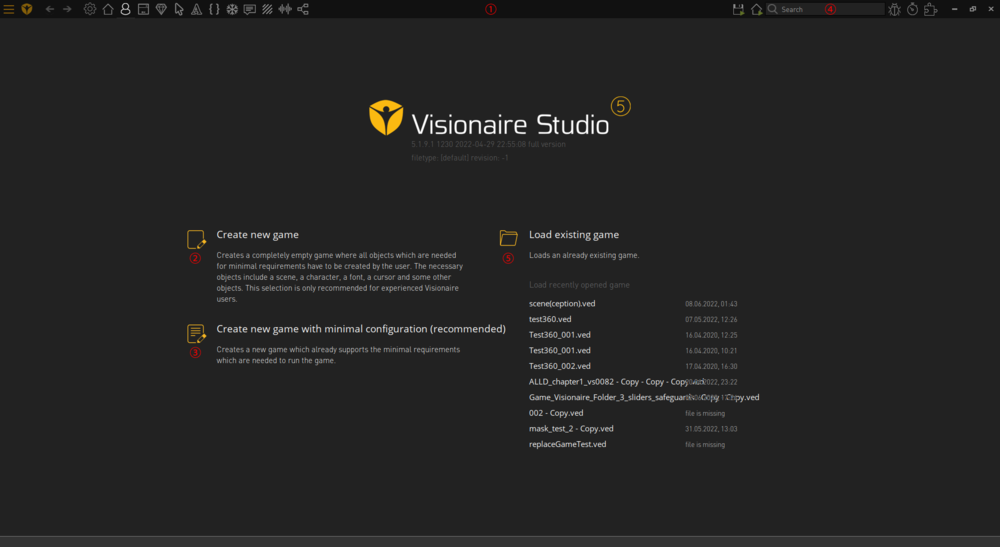Difference between revisions of "Getting Started with the Visionaire Studio Editor"
From The Official Visionaire Studio: Adventure Game Engine Wiki
m |
|||
| Line 2: | Line 2: | ||
== Main Menu & Home Tab == | == Main Menu & Home Tab == | ||
| + | |||
| + | The '''<span style="color:yellow;">HOME</span>''' tab is the default tab that opens up when you launch the Visionaire Studio editor. It is where you can start a new blank project, or start a new project with a premade template that includes all the things required for the game to run, or select an existing project from the recent project list. | ||
{| class="ts" | {| class="ts" | ||
Revision as of 23:44, 10 June 2022
A'llo & welcome to the breakdown summary of all things to do with the Visionaire Studio: Adventure Game Engine editor.
Main Menu & Home Tab
The HOME tab is the default tab that opens up when you launch the Visionaire Studio editor. It is where you can start a new blank project, or start a new project with a premade template that includes all the things required for the game to run, or select an existing project from the recent project list.
| Game: This is where you can setup the main game properties: mouse, key input, languages, provide information & version build number etc | |
| Loading Screen: You can create an incrementally loading splash screen here; to display on game start | |
| Scenes & Menus: This is where you can create, build & design your scenes, menus, objects & actions to be performed etc | |
| Characters: This is where you can create your characters, outfits & animations etc | |
| Interfaces: This is where you can create your main game control interface & on screen interfaces; such as inventory etc | |
| Items: This is where you create items that can be picked up, stored in your inventory, given to other characters or combined with other objects | |
| Cursors: This is where you create & animate mouse cursors you will be using throughout your game | |
| Fonts: This is where you include the various fonts that will be used throughout your game in dialogs, displayed text & displaying object/character labels on mouse over | |
| Texts: This is where you will find all texts for the game: labels, names, scripts, dialog etc & you can edit them via this section; if you like | |
| Particle System: This is where you can create particles; like snow, rain, fog, fire etc (advanced users) | |
| Scripts: This is the Lua Script editor in which you can write or include (load) external library files such as lua or c languages (advanced users) | |