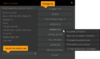Difference between revisions of "Action Parts"
| Line 36: | Line 36: | ||
<span style="font-size:15px"><b>Wait until character stops</b></span> | <span style="font-size:15px"><b>Wait until character stops</b></span> | ||
| − | This prevents action parts listed after this one from being performed until the selected character has stopped walking. This action part should only really be used during | + | This prevents action parts listed after this one from being performed until the selected character has stopped walking. This action part should only really be used during cut-scenes; when the player has no control over the character or it's position &/or destination! |
| Line 127: | Line 127: | ||
Starts dialog between the current character and a partner. The dialog has to be created under the dialog option of the addressed character. Following action parts will be executed immediately so take care if this is not the last action part of the listed actions. | Starts dialog between the current character and a partner. The dialog has to be created under the dialog option of the addressed character. Following action parts will be executed immediately so take care if this is not the last action part of the listed actions. | ||
| + | |||
| + | |||
| + | == Scene ([[#top|<b>▲</b>]]) == | ||
| + | |||
| + | <span style="font-size:15px"><b>Change scene</b></span> | ||
| + | |||
| + | Allows you to change to a new scene & teleport the selected character to the linked object of a scene & set the direction the character should be facing; you can switch to new scene instantly or you can fade out of current scene & into the next! | ||
| + | |||
| + | |||
| + | <span style="font-size:15px"><b>Show scene/menu</b></span> | ||
| + | |||
| + | Allows you to switch to a new scene or menu without having to teleport a character; useful for switching to menus or a scene in which you want to show a cut-scene! | ||
| + | |||
| + | |||
| + | <span style="font-size:15px"><b>Scroll scene to position</b></span> | ||
| + | |||
| + | This action part: scrolls the current scene to the specified position. | ||
| + | |||
| + | |||
| + | <span style="font-size:15px"><b>Scroll scene to object (centered)</b></span> | ||
| + | |||
| + | This action part: scroll the current scene until the linked object is in the center of the scene; the linked object must be in the current scene! | ||
| + | |||
| + | |||
| + | <span style="font-size:15px"><b>Center scene on character permanently</b></span> | ||
| + | |||
| + | Scene is centered on the selected characters position unless the "<span style="color:green"><b>Clear centering</b></span> checkbox is selected; this action part is intended for using in cut-scenes or when you don't want the scene to be focused on the currently playable character! | ||
| + | |||
| + | |||
| + | <span style="font-size:15px"><b>Change to scene of a character</b></span> | ||
| + | |||
| + | Changes to the scene where the selected character is located; this is mostly used to switch back from menu scenes to the scene where your playable character is located! | ||
| + | |||
| + | You can fade out from current scene into the one where the selected character is located or you can show the scene instantly. | ||
| + | |||
| + | |||
| + | <span style="font-size:15px"><b>Set fade effect to new scene</b></span> | ||
| + | |||
| + | Let's you control the transition effects from one scene to another & the amount of time (in ms) that the transition should take. | ||
| + | |||
| + | |||
| + | <span style="font-size:15px"><b>Set object visibility</b></span> | ||
| + | |||
| + | This action part allows you to control the opacity of the linked object in any scene & the amount of time it should take (in ms) to change from current opacity to the set opacity amount! | ||
| + | |||
| + | |||
| + | <span style="font-size:15px"><b>Change way system</b></span> | ||
| + | |||
| + | Allows you to change the current way system for any scene by linking to another way system; this could be used to change to another way system which has a different border or different paths due to something being changed in a scene; for example: maybe an earthquake or explosion blocked part of the scene & as a result we need to change the walkable paths of a scene! | ||
| + | |||
| + | |||
| + | <span style="font-size:15px"><b>Set lightmap</b></span> | ||
| + | |||
| + | Sets the light map (see Light map in Scene <-- need to add page for this later!) for the selected scene. | ||
| + | |||
| + | |||
| + | <span style="font-size:15px"><b>Set brightness</b></span> | ||
| + | |||
| + | Allows you to control the brightness of the selected scene; currently the brightness can only be set, one scene at a time! | ||
| + | |||
| + | |||
| + | <span style="font-size:15px"><b>Fade "snoop" animations in/out</b></span> | ||
| + | |||
| + | This action part allows you to fade in/out the snoop (hotspot) animations over x time (in ms) for the current scene; in general it's a good idea to add the show snoop action to an on key input & then hide on key input (release) | ||
| + | |||
| + | |||
| + | <span style="font-size:15px"><b>Set horizontal scroll area</b></span> | ||
| + | |||
| + | By default the scene can be scrolled from the left to the right border of the scene background image. With this actionpart it is possible to limit the horizontal scroll area. Left border sets the left border of the background image where the scene can be scrolled to (default is 0), Right border the right border analogous (default is width of background image). E.g. it is possible to limit the scroll area and let a character walk from outside into the scene. | ||
| + | |||
| + | |||
| + | <span style="font-size:15px"><b>Set vertical scroll area</b></span> | ||
| + | |||
| + | By default the scene can be scrolled from the top to the bottom border of the scene background image. With this actionpart it is possible to limit the vertical scroll area. Top border sets the top border of the background image where the scene can be scrolled to (default is 0), Bottom border the bottom border analogous (default is height of background image). | ||
| + | |||
| + | |||
| + | <span style="font-size:15px"><b>Keep scene in memory</b></span> | ||
| + | |||
| + | This action part allows you to store various things from the current scene into memory for the set amount of scene changes; this is useful for when you want to change to a new scene (cut-scene maybe) & then back again without having to wait for the images & animations etc to reload. | ||
| + | |||
| + | |||
| + | == Condition, If, Value ([[#top|<b>▲</b>]]) == | ||
| + | |||
| + | <span style="font-size:15px"><b></b></span> | ||
| + | <span style="font-size:15px"><b></b></span> | ||
| + | <span style="font-size:15px"><b></b></span> | ||
| + | <span style="font-size:15px"><b></b></span> | ||
| + | <span style="font-size:15px"><b></b></span> | ||
| + | <span style="font-size:15px"><b></b></span> | ||
| + | <span style="font-size:15px"><b></b></span> | ||
| + | <span style="font-size:15px"><b></b></span> | ||
| + | <span style="font-size:15px"><b></b></span> | ||
| + | <span style="font-size:15px"><b></b></span> | ||
| + | <span style="font-size:15px"><b></b></span> | ||
| + | <span style="font-size:15px"><b></b></span> | ||
| + | <span style="font-size:15px"><b></b></span> | ||
| + | <span style="font-size:15px"><b></b></span> | ||
| + | <span style="font-size:15px"><b></b></span> | ||
| + | <span style="font-size:15px"><b></b></span> | ||
| + | <span style="font-size:15px"><b></b></span> | ||
| + | <span style="font-size:15px"><b></b></span> | ||
| + | <span style="font-size:15px"><b></b></span> | ||
| + | <span style="font-size:15px"><b></b></span> | ||
| + | <span style="font-size:15px"><b></b></span> | ||
| + | <span style="font-size:15px"><b></b></span> | ||
| + | <span style="font-size:15px"><b></b></span> | ||
| + | <span style="font-size:15px"><b></b></span> | ||
| + | <span style="font-size:15px"><b></b></span> | ||
| + | <span style="font-size:15px"><b></b></span> | ||
| + | <span style="font-size:15px"><b></b></span> | ||
| + | <span style="font-size:15px"><b></b></span> | ||
<span style="font-size:15px"><b></b></span> | <span style="font-size:15px"><b></b></span> | ||
<span style="font-size:15px"><b></b></span> | <span style="font-size:15px"><b></b></span> | ||
Revision as of 20:00, 16 March 2013
Introduction (▲)
|
Most action parts are generally selected via the "select action parts" pop-up box & the available actions are subjected to change depending on the area you call the "select action parts" pop-up box from! Open up a list of available actions by clicking on one of the buttons on the right hand side of the select action part pop-up box; the action parts you use the most will be listed on the left hand side for quick & easy access! |
Character (▲)
Display text
Displays the included text over the top of the linked characters head & plays an audio file - if included - & automatically plays the characters talk animation - if one was included in the current characters outfit. By default, unless displayed text was set as "background text" or the mouse cursor was hidden - prior to calling the display text action part; then the displayed text can be skipped by clicking the left mouse button! All actions listed after the displayed text will not be performed until the displayed text has finished being displayed unless the displayed text was set as "background text" - in which case actions can be performed while displayed text is being displayed!
If "Show as background text" is selected then the user can perform actions while the text is being displayed & all listed actions after the displayed text will continue to be performed. Background-text can not be skipped via the left mouse button! Background text can be used for displaying conversations by people in the background or you could use it for displaying text while being allowed to perform actions, walk around the scene or manually change which character actions to display
Send character to position
Send the selected character to a specified position; make sure the specified position is not outside of the way borders!
If "wait until character reached destination" is selected then: all action parts listed after this, will not be performed until the character has reached the specified destination!
Send character to object
Send the selected character to the linked object; make sure the character & object are on the same scene!
If "wait until character reached destination" is selected then: all action parts listed after this, will not be performed until the character has reached the linked object!
Wait until character stops
This prevents action parts listed after this one from being performed until the selected character has stopped walking. This action part should only really be used during cut-scenes; when the player has no control over the character or it's position &/or destination!
Stop character
If the selected character is walking to a destination; then this action part will cancel the destination & stop the character at its current position!
Align character
This action part allows you to realign the selected character towards a new direction!
Set character to position
This action part allows you to teleport the selected to character to a specified position in the selected scene & control the direction the character should be facing!
Set character to object
This action part allows you to teleport the selected character to a linked object & control the direction the character should be facing; the character & object should be in the same scene!
Change character
This action part allows you to change the current playable character; if the new playable character is in the same scene as the previously used playable character then select the "Immediately show scene" option, otherwise select the "Fade to scene" option!
Change outfit
This action part allows you to change the linked characters outfit to another one; if "Do not unload old outfit animations" is selected then: the previous outfits animations will be stored in memory so they don't have to be reloaded if you change back to them later on!
Change comment set
This action part allows you to change the default comment sets of what is to be displayed when a character performs an invalid action; this could be changed to display comments which reflect the characters current mood!
Change walking sound
This action part allows you to change the footstep sounds of the selected character to the linked audio file!
Change font of a character
This action part allows you to change the default font (displayed text) for the selected character!
Change character speed
This action part allows you to control the selected characters walking speed; this could be used for controlling when a character walks, runs or the speed the character should move over a specific area of terrain!
Change character animation index
Changes the animation index of a character (default is 0 when the game is started). This index is used for talk-, random- and stand-animations. If more than 1 animation exists for a direction then this index decides which animation is shown.
Example: A character has 8 talk animations, 2 for each direction (0, 90, 180, 270 degrees). If the index is 0 then the first of the two animations (for a direction) is shown. If the index is 1 then the second animation is shown.
With this index it is possible to have different animations (e.g. talking friendly / neutral / angry) without changing the complete outfit.
Chase character
Allows you to make a character follow/chase another character around a scene; if the character doing the following/chasing enters the set radius then a linked "called by other action" can be performed - if an action is linked!
The two characters must be in the same scene!
Stop chase
Stops character(s) from chasing the selected character.
Show/Hide character
Show or hide the selected character.
Set character visibility
Allows you to set the opacity of the selected character by using the Visibity [%] & control the amount of time (in ms) with the Delay [ms] as to how long it should take to change from current opacity to new opacity amount.
If a value is linked to Visibility (value) then it will be used instead of the value set in Visibility [%]!
This could be used for creating a semi-transparent character: like a ghost for instance or maybe to suggest the character is invisible because they are wearing a special item; like the ring in: Lord of the Rings or the Sorcerer
Start dialog/dialog-layer
Starts dialog between the current character and a partner. The dialog has to be created under the dialog option of the addressed character. Following action parts will be executed immediately so take care if this is not the last action part of the listed actions.
Scene (▲)
Change scene
Allows you to change to a new scene & teleport the selected character to the linked object of a scene & set the direction the character should be facing; you can switch to new scene instantly or you can fade out of current scene & into the next!
Show scene/menu
Allows you to switch to a new scene or menu without having to teleport a character; useful for switching to menus or a scene in which you want to show a cut-scene!
Scroll scene to position
This action part: scrolls the current scene to the specified position.
Scroll scene to object (centered)
This action part: scroll the current scene until the linked object is in the center of the scene; the linked object must be in the current scene!
Center scene on character permanently
Scene is centered on the selected characters position unless the "Clear centering checkbox is selected; this action part is intended for using in cut-scenes or when you don't want the scene to be focused on the currently playable character!
Change to scene of a character
Changes to the scene where the selected character is located; this is mostly used to switch back from menu scenes to the scene where your playable character is located!
You can fade out from current scene into the one where the selected character is located or you can show the scene instantly.
Set fade effect to new scene
Let's you control the transition effects from one scene to another & the amount of time (in ms) that the transition should take.
Set object visibility
This action part allows you to control the opacity of the linked object in any scene & the amount of time it should take (in ms) to change from current opacity to the set opacity amount!
Change way system
Allows you to change the current way system for any scene by linking to another way system; this could be used to change to another way system which has a different border or different paths due to something being changed in a scene; for example: maybe an earthquake or explosion blocked part of the scene & as a result we need to change the walkable paths of a scene!
Set lightmap
Sets the light map (see Light map in Scene <-- need to add page for this later!) for the selected scene.
Set brightness
Allows you to control the brightness of the selected scene; currently the brightness can only be set, one scene at a time!
Fade "snoop" animations in/out
This action part allows you to fade in/out the snoop (hotspot) animations over x time (in ms) for the current scene; in general it's a good idea to add the show snoop action to an on key input & then hide on key input (release)
Set horizontal scroll area
By default the scene can be scrolled from the left to the right border of the scene background image. With this actionpart it is possible to limit the horizontal scroll area. Left border sets the left border of the background image where the scene can be scrolled to (default is 0), Right border the right border analogous (default is width of background image). E.g. it is possible to limit the scroll area and let a character walk from outside into the scene.
Set vertical scroll area
By default the scene can be scrolled from the top to the bottom border of the scene background image. With this actionpart it is possible to limit the vertical scroll area. Top border sets the top border of the background image where the scene can be scrolled to (default is 0), Bottom border the bottom border analogous (default is height of background image).
Keep scene in memory
This action part allows you to store various things from the current scene into memory for the set amount of scene changes; this is useful for when you want to change to a new scene (cut-scene maybe) & then back again without having to wait for the images & animations etc to reload.
Condition, If, Value (▲)