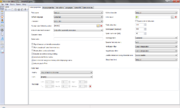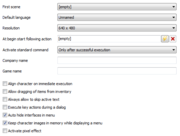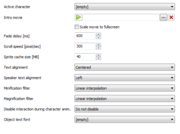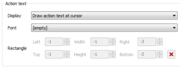Difference between revisions of "Game Properties"
| Line 1: | Line 1: | ||
| − | + | {| class="ts" | |
| − | {| | ||
|- | |- | ||
| <b>Game</b>: This is where you can setup the main game properties: mouse, key input, languages, provide information & version build number etc || [[File:game25.png|right|25px|link=]] | | <b>Game</b>: This is where you can setup the main game properties: mouse, key input, languages, provide information & version build number etc || [[File:game25.png|right|25px|link=]] | ||
| Line 7: | Line 6: | ||
==Game Properties== | ==Game Properties== | ||
| − | {| | + | {| class="ts" |
| − | |- | + | |- |
| width="100%" | | | width="100%" | | ||
♠ <b>First scene</b>: which will be shown after load screen/intro movie (required) <br/> | ♠ <b>First scene</b>: which will be shown after load screen/intro movie (required) <br/> | ||
| Line 26: | Line 25: | ||
---- | ---- | ||
|| | || | ||
| − | + | [[File:game_tab.png|right|thumb|180px|click for fullsize]] <br/> | |
| − | File:game_tab.png | + | [[File:game_tab_1.png|right|thumb|180px|click for fullsize]] |
| − | File:game_tab_1.png | + | | |
| − | |||
| − | | | ||
| | | | ||
♠ <b>Active character</b>: this is where you assign the default playable character of your game<br/> | ♠ <b>Active character</b>: this is where you assign the default playable character of your game<br/> | ||
| Line 46: | Line 43: | ||
---- | ---- | ||
|| | || | ||
| − | + | [[File:game_tab_2.png|right|thumb|180px|click for fullsize]] | |
| − | File:game_tab_2.png | + | |- |
| − | |||
| − | |- | ||
| | | | ||
♠ <b>Action text</b>: the text that will be displayed for actions; commands, items, objects etc<br/> | ♠ <b>Action text</b>: the text that will be displayed for actions; commands, items, objects etc<br/> | ||
| Line 56: | Line 51: | ||
♠ <b>Rectangle</b>: absolutely define a box (position, size) in which the action text should be displayed; only applicable if ''draw action text inside rectangle'' option was chosen<br/> | ♠ <b>Rectangle</b>: absolutely define a box (position, size) in which the action text should be displayed; only applicable if ''draw action text inside rectangle'' option was chosen<br/> | ||
|| | || | ||
| − | + | [[File:game_tab_3.png|right|thumb|180px|click for fullsize]] | |
| − | File:game_tab_3.png | ||
| − | |||
|} | |} | ||
| − | |||
==Mouse Properties== | ==Mouse Properties== | ||
| − | {| | + | {| class="ts" |
| − | |- | + | |- |
| width="100%" | | | width="100%" | | ||
<b>Left mouse button</b><br/> | <b>Left mouse button</b><br/> | ||
| Line 86: | Line 78: | ||
---- | ---- | ||
|| | || | ||
| − | + | [[File:game_tab.png|right|thumb|180px|click for fullsize]]<br/> | |
| − | File:game_tab.png | + | [[File:game_tab_1.png|right|thumb|180px|click for fullsize]] |
| − | File:game_tab_1.png | + | |- |
| − | |||
| − | |- | ||
| | | | ||
♠ <b>Active character</b>: this is where you assign the default playable character of your game<br/> | ♠ <b>Active character</b>: this is where you assign the default playable character of your game<br/> | ||
| Line 106: | Line 96: | ||
---- | ---- | ||
|| | || | ||
| − | + | [[File:game_tab_2.png|right|thumb|180px|click for fullsize]] | |
| − | File:game_tab_2.png | + | |- |
| − | |||
| − | |- | ||
| | | | ||
♠ <b>Action text</b>: the text that will be displayed for actions; commands, items, objects etc<br/> | ♠ <b>Action text</b>: the text that will be displayed for actions; commands, items, objects etc<br/> | ||
| Line 116: | Line 104: | ||
♠ <b>Rectangle</b>: absolutely define a box (position, size) in which the action text should be displayed; only applicable if ''draw action text inside rectangle'' option was chosen<br/> | ♠ <b>Rectangle</b>: absolutely define a box (position, size) in which the action text should be displayed; only applicable if ''draw action text inside rectangle'' option was chosen<br/> | ||
|| | || | ||
| − | + | [[File:game_tab_3.png|right|thumb|180px|click for fullsize]] | |
| − | File:game_tab_3.png | + | |}{{toc}} |
| − | |||
| − | |} | ||
Revision as of 20:40, 6 January 2015
| Game: This is where you can setup the main game properties: mouse, key input, languages, provide information & version build number etc |
Game Properties
|
♠ First scene: which will be shown after load screen/intro movie (required) |
|
♠ Active character: this is where you assign the default playable character of your game |
||
|
♠ Action text: the text that will be displayed for actions; commands, items, objects etc |
Mouse Properties
|
Left mouse button
|
|
|
♠ Active character: this is where you assign the default playable character of your game |
|
|
♠ Action text: the text that will be displayed for actions; commands, items, objects etc |