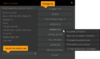Difference between revisions of "Action Parts"
(→Introduction (▲)) |
(→Introduction (▲)) |
||
| Line 8: | Line 8: | ||
Open up a list of available actions by clicking on one of the buttons on the right hand side of the select action part pop-up box; the action parts you use the most will be listed on the left hand side for quick & easy access! | Open up a list of available actions by clicking on one of the buttons on the right hand side of the select action part pop-up box; the action parts you use the most will be listed on the left hand side for quick & easy access! | ||
| − | || [[File:actionpart_box_en.png|thumb|right| | + | || [[File:actionpart_box_en.png|thumb|right|100px|click for fullsize]] |
|} | |} | ||
Revision as of 15:27, 15 March 2013
Introduction (▲)
|
Most action parts are generally selected via the "select action parts" pop-up box & the available actions are subjected to change depending on the area you call the "select action parts" pop-up box! Open up a list of available actions by clicking on one of the buttons on the right hand side of the select action part pop-up box; the action parts you use the most will be listed on the left hand side for quick & easy access! |
Character (▲)
Display text
Displays the included text over the top of the linked characters head & plays an audio file - if included - & automatically plays the characters talk animation - if one was included in the current characters outfit. By default, unless displayed text was set as "background text" or the mouse cursor was hidden - prior to calling the display text action part; then the displayed text can be skipped by clicking the left mouse button! All actions listed after the displayed text will not be performed until the displayed text has finished being displayed unless the displayed text was set as "background text" - in which case actions can be performed while displayed text is being displayed!
If "Show as background text" is selected then the user can perform actions while the text is being displayed & all listed actions after the displayed text will continue to be performed. Background-text can not be skipped via the left mouse button! Background text can be used for displaying conversations by people in the background or you could use it for displaying text while being allowed to perform actions, walk around the scene or manually change which character actions to display
Send character to position
Send the selected character to a specified position; make sure the specified position is not outside of the way borders!
If "wait until character reached destination" is selected then: all action parts listed after this, will not be performed until the character has reached the specified destination!
Send character to object
Send the selected character to the linked object; make sure the character & object are on the same scene!
If "wait until character reached destination" is selected then: all action parts listed after this, will not be performed until the character has reached the linked object!
Wait until character stops
This prevents action parts listed after this one from being performed until the selected character has stopped walking. This action part should only really be used during cutscenes; when the player has no control over the character or it's position &/or destination!
Stop character
If the selected character is walking to a destination; then this action part will cancel the destination & stop the character at its current position!
Align character
This action part allows you to realign the selected character towards a new direction!
Set character to position
This action part allows you to teleport the selected to character to a specified position in the selected scene & control the direction the character should be facing!
Set character to object
This action part allows you to teleport the selected character to a linked object & control the direction the character should be facing; the character & object should be in the same scene!