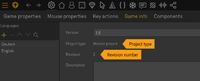Difference between revisions of "Team Files"
From The Official Visionaire Studio: Adventure Game Engine Wiki
m (Text replacement - "{{toc}}" to "") |
|||
| Line 1: | Line 1: | ||
| − | + | [[File:Master file.png|thumb|200px|Information on the project type after exporting a team file]] | |
| + | If you develop your game as a team and multiple users are contributing to the Visionaire project file, you may use the "team files" feature. It enables you to simultaneously work on the same .ved file and merge your edits. | ||
The workflow is the following: | The workflow is the following: | ||
| − | + | ||
| − | + | # Load the project (.ved file) in the editor and choose "Export team file" from the menu. The file you exported from will become the "Master project", the exported .ved file will become a "Team file". Find the "project type" of each file in the "Game properties > Game info" section (see image; you may have to close and reopen the master file after exporting to get the info updated). Master and team files share a "revision number", which gets increased with every export. | |
| − | + | # Keep the master file and distribute the team file to one or multiple team members. | |
| − | + | # Continue working on the master and team file(s) in parallel. It is recommended that you work on separate objects, so agree in advance who is working on which character/scene etc. to avoid conflicts when merging the files. Keep in mind that primitive types cannot be merged (e. g. scripts cannot be merged because a script is internally just a string). | |
| − | + | # After a certain time you should collect all modified team files. | |
| − | + | # Open the master project and choose "Import team file" from the menu. Select a team file to merge it with the master file – you get an overview of the modified objects. If there are multiple team files, import them one after another. Make sure master and team file(s) all share the same revision number. | |
| − | + | # After all team files are imported you may export a new team file and start work-sharing again. All files get a new revision number. | |
Revision as of 13:30, 9 January 2023
If you develop your game as a team and multiple users are contributing to the Visionaire project file, you may use the "team files" feature. It enables you to simultaneously work on the same .ved file and merge your edits.
The workflow is the following:
- Load the project (.ved file) in the editor and choose "Export team file" from the menu. The file you exported from will become the "Master project", the exported .ved file will become a "Team file". Find the "project type" of each file in the "Game properties > Game info" section (see image; you may have to close and reopen the master file after exporting to get the info updated). Master and team files share a "revision number", which gets increased with every export.
- Keep the master file and distribute the team file to one or multiple team members.
- Continue working on the master and team file(s) in parallel. It is recommended that you work on separate objects, so agree in advance who is working on which character/scene etc. to avoid conflicts when merging the files. Keep in mind that primitive types cannot be merged (e. g. scripts cannot be merged because a script is internally just a string).
- After a certain time you should collect all modified team files.
- Open the master project and choose "Import team file" from the menu. Select a team file to merge it with the master file – you get an overview of the modified objects. If there are multiple team files, import them one after another. Make sure master and team file(s) all share the same revision number.
- After all team files are imported you may export a new team file and start work-sharing again. All files get a new revision number.