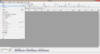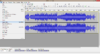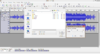Difference between revisions of "Audio Encoding"
(→Converting Audio) |
(→Converting Audio) |
||
| Line 16: | Line 16: | ||
{| class="ts" | {| class="ts" | ||
|- | |- | ||
| − | | [[File:Audio encoding 0.png|100px|left]] | + | | [[File:Audio encoding 0.png|100px|left]] || [[File:Audio encoding 1.png|100px|left]] || [[File:Audio encoding 2.png|100px|left]] |
| − | | [[File:Audio encoding 1.png|100px|left]] | ||
| − | | [[File:Audio encoding 2.png|100px|left]] | ||
|} | |} | ||
{{toc}} | {{toc}} | ||
Revision as of 16:24, 21 December 2014
We recommend using .ogg (vorbis) audio format with Visionaire Studio. We also recommend Opus but it currently isn't directly supported by Audacity, so I will not be including much information about it on this page, for now.
The reason we recommend both .ogg (vorbis) & opus formats for audio is because they are both open source/container formats. Both have good sound quality & the compressed file sizes are pretty small. Other formats may require you to purchase various licenses to use them commercially or with intent to make money etc. See here for more information about .ogg (vorbis) & here for more information about opus.
Tools
We recommend using Audacity for audio conversion as it is a very nice, free, open-source audio editing suite & conversion tool that supports many audio formats. It also supports tag embedding & imports/exports fairly quickly.
Converting Audio
1. Open up Audacity.
2. File > Open: select the audio file you want to convert to .ogg format.
3. File > Export Audio: enter a filename & set save as type as: Ogg Vorbis Files.
4. Click options button & set quality to 10. Click ok button.
5. Click save button & wait for it to finish exporting...
6. Rinse & repeat with any other files you need to convert.