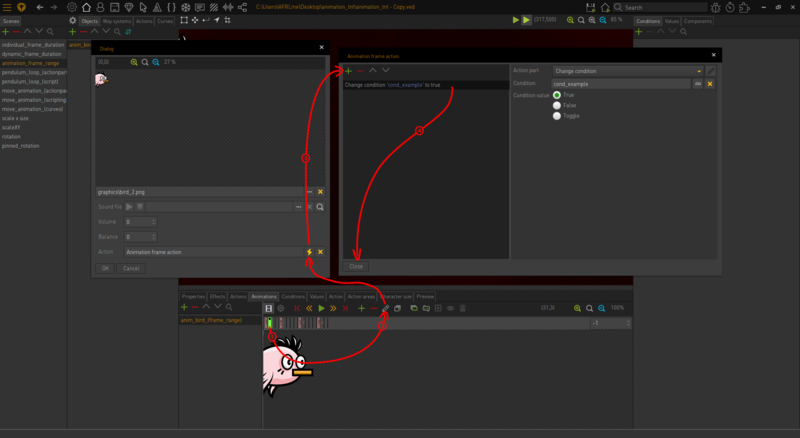An Event in Time
On this page you will find a bunch of tips & tricks related to events, loops, & timing methods that you can use to control exactly when specific events &/or state changes (via values/conditions) should occur in your game projects.
Anyway, let's crack on...
Pause (static)
The simplest method for controlling time is to use the pause action part. The pause action part will prevent any action parts created after it from executing until the pause has finished.
| Quick note: The pause action part allows you to specify the time in milliseconds, seconds, or minutes; however I highly recommend that you use milliseconds because it allows you to input precise time values. |
Anyway, here's an example of the pause action part being used with some other action parts...
if condition "cond_example" is true pause for 500 milliseconds change condition "cond_example" to false end if
Pause (dynamic)
The same action part above can also be used to create dynamic pauses, which can be really useful for making your game projects feel more alive & less like a broken record stuck in a never-ending loop.
To setup dynamic pauses you will need to create a value that you can link to the pause action part. The integer number belonging to values can be modified at any time via action parts or script; however we will only be covering action parts for now to keep things as simple as possible.
Anyway, let's just assume you have created a value somewhere inside of the Visionaire Studio editor & have called it "v_time". Right, let's see an example of what a dynamic pause would look like inside of an action block...
set random value "v_time" between 100 and 3000 pause for "v_time" milliseconds -- additional action parts go here
Animation Frame Events
Did you know that you can edit animation frames via ![]() & assign sounds & actions to each individual animation frame? This is actually a really great method for precision timing based events as they are tied to animation frames instead of the frames per second (fps) that your game is running on each players device. It's much more accurate than using the pause action part.
& assign sounds & actions to each individual animation frame? This is actually a really great method for precision timing based events as they are tied to animation frames instead of the frames per second (fps) that your game is running on each players device. It's much more accurate than using the pause action part.
Jump to Action Part
The jump to action part action part is one of the methods that you can use for creating loops inside of the Visionaire Studio editor without having to resort to scripting. There are 2 ways that you can use the jump to x action part, which are...
Absolute
This is the option you would probably be using most of the time & it's the simplest method as you simply tell the engine to jump to x action part inside of the current action block. For example #1 would be the first action part in the list aka the top of the list.
Here's a quick example of what the action block might look like...
if condition "cond_example" is false (this is where the jump to action part will jump back to) pause for 500 milliseconds jump to action part #1 end if display text "hello world" (if condition "cond_example" is true then this would be executed instead)
Relative