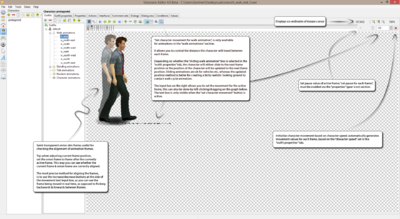Characters Tab
From The Official Visionaire Studio: Adventure Game Engine Wiki
| Characters: This is where you can create your characters, outfits & animations etc | |
Outfits
| Edit animation: this shows the animation preview screen, where you can preview, or edit the animation. | |
| Properties: allows you to edit loop amount, direction, frame delay value, & various playback settings, such as: play forwards, reverse, or random frame selection. | |
| First frame: jump back to the first frame. | |
| Previous frame: jump back 1 frame. | |
| Play animation: allows you to preview the animation. | |
| Next frame: jump forward 1 frame. | |
| Last frame: jump forward to the last frame. | |
| Add frame: opens load graphic box, import image, & edit settings for a single frame | |
| Delete frame: delete the currently selected frame. | |
| Edit frame: opens load graphic box, replace current image, edit various settings, & create custom actions, for the currently selected frame. | |
| Load frame sequence: allows you to batch import animation frame images; images must contain same name with a prefix index number like so: walk_west_01, walk_west_02, ..., walk_west_10, etc... | |
| Onion effect: allows you to display a semi-transparent version, of whichever animation frame you assign the red dot to. | |
| Set animation center: controls the current position of the character, & is used for detecting when character enters an action area, or reaches a destination; should be set somewhere near the characters feet, in the center. | |
| Animation studio: opens the animation studio window, which allows you to harmonize current character animation center, to another character animation; useful for checking if character animations are correctly aligned. | |
| Set character movement for walk animation: control the movement/position, of the character between frames, preview what character will look like walking across the screen; only available for walk animations. | |
| Zoom in: zoom in to the character animation; max zoom of 400%. | |
| ZoomOriginalButton: reset zoom back to actual character size. | |
| Zoom out: zoom in to the character animation; min zoom of 25%. | |
| Initialize character movement based on character speed of outfit: automatically create movement points between frames based on character speed, set in outfit properties tab; only available when set character movement is enabled. | |
| Animation frames: the black dot signifies the active frame. | |
| Animation frames with onion effect enabled: the red dot signifies the active semi-transparent onion frame. | |