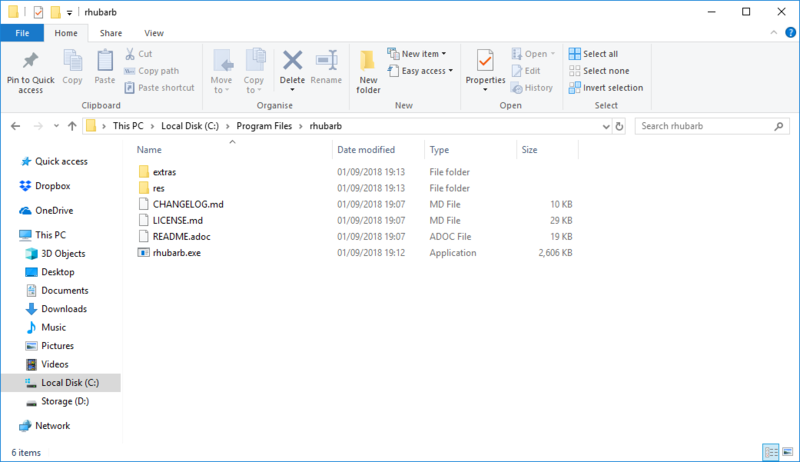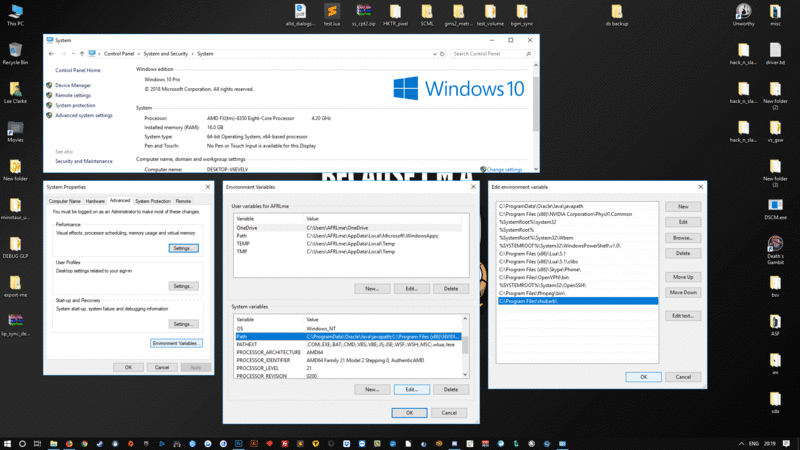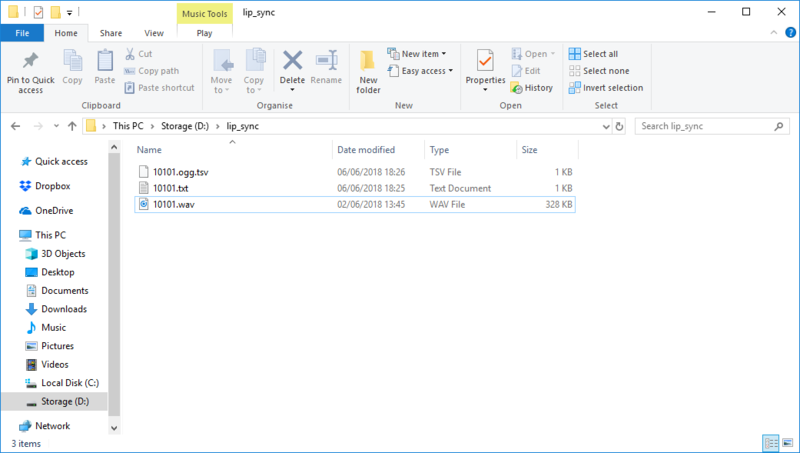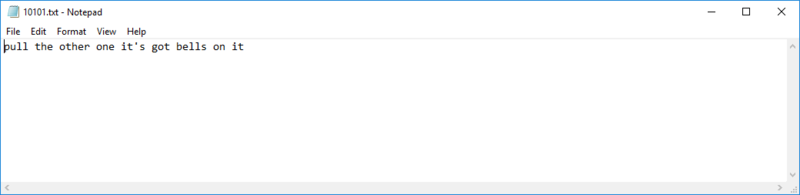Lip sync
| Name | By |
|---|---|
| How to generate lip sync files with Rhubarb Lip Sync & use them in Visionaire Studio (animation, tsv files) | AFRLme |
This tutorial will show you how to setup Rhubarb Lip Sync, how to generate lip sync files from an audio recording containing speech, & how to make your talk animations lip sync ready.
Now, before you even consider using Rhubarb, you will need to create talk animations that represent the mouth shapes in the table below. The animation frames should be ordered like so: A = 1, B = 2, C = 3, D = 4, E = 5, F = 6, G = 7, H = 8, X = 9. The table below is from the official Rhubarb GitHub page.
| Ⓐ | 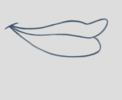 |
Closed mouth for the “P”, “B”, and “M” sounds. This is almost identical to the Ⓧ shape, but there is ever-so-slight pressure between the lips. |
| Ⓑ | 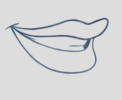 |
Slightly open mouth with clenched teeth. This mouth shape is used for most consonants (“K”, “S”, “T”, etc.). It’s also used for some vowels such as the “EE” sound in bee. |
| Ⓒ | 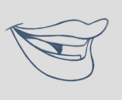 |
Open mouth. This mouth shape is used for vowels like “EH” as in men and “AE” as in bat. It’s also used for some consonants, depending on the context.
This shape is also used as an in-between when animating from Ⓐ or Ⓑ to Ⓓ. So make sure the animations ⒶⒸⒹ and ⒷⒸⒹ look smooth! |
| Ⓓ |  |
Wide open mouth. This mouth shapes is used for vowels like “AA” as in father. |
| Ⓔ | 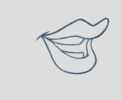 |
Slightly rounded mouth. This mouth shape is used for vowels like “AO” as in off and “ER” as in bird.
This shape is also used as an in-between when animating from Ⓒ or Ⓓ to Ⓕ. Make sure the mouth isn’t wider open than for Ⓒ. Both ⒸⒺⒻ and ⒹⒺⒻ should result in smooth animation. |
| Ⓕ | 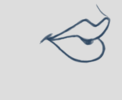 |
Puckered lips. This mouth shape is used for “UW” as in you, “OW” as in show, and “W” as in way. |
| Ⓖ | 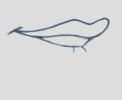 |
Upper teeth touching the lower lip for “F” as in for and “V” as in very.
This extended mouth shape is optional. If your art style is detailed enough, it greatly improves the overall look of the animation. If you decide not to use it, you can specify so using the extendedShapes option. |
| Ⓗ |  |
This shape is used for long “L” sounds, with the tongue raised behind the upper teeth. The mouth should be at least far open as in Ⓒ, but not quite as far as in Ⓓ.
This extended mouth shape is optional. Depending on your art style and the angle of the head, the tongue may not be visible at all. In this case, there is no point in drawing this extra shape. If you decide not to use it, you can specify so using the extendedShapes option. |
| Ⓧ | 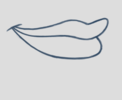 |
Idle position. This mouth shape is used for pauses in speech. This should be the same mouth drawing you use when your character is walking around without talking. It is almost identical to Ⓐ, but with slightly less pressure between the lips: For Ⓧ, the lips should be closed but relaxed.
This extended mouth shape is optional. Whether there should be any visible difference between the rest position Ⓧ and the closed talking mouth Ⓐ depends on your art style and personal taste. If you decide not to use it, you can specify so using the extendedShapes option. |
Tutorial
Installing Rhubarb Lip Sync
First things first, you will need to download the latest version of Rhubarb Lip Sync. You can find it here.
Once you have downloaded the latest version of Rhubarb, you should navigate to c:/program files & create a new folder. Rename the new folder rhubarb. Now open up the zip file containing the latest version of Rhubarb & drag the contents into the rhubarb folder you just created.
Now navigate to: control panel > system & security > system, & then click on advanced system settings. Now click on environment variables then find & select path under system variables & then click on the edit button. Click on the new button & type C:\Program Files\rhubarb\ into the new field you just created. Hit the ok button & you are all done. Congratulations, you just successfully installed Rhubarb Lip Sync.
Using Rhubarb Lip Sync
Assuming you have installed Rhubarb Lip Sync, it's now time to generate your first tsv lip sync file - but first, what is a tsv file? tsv stands for tab separated values. It consists of a timestamp (in seconds) followed by a mouth shape letter or an animation frame number. It will look a little something like this...
| 0.00 | X |
| 0.67 | B |
| etc. | etc. |
Anyway, moving on... create a new folder somewhere on your pc & name it "lip_sync" - it should be somewhere that's easy to access; in my case, I created it on the D drive @ d:\lip_sync\.
Next copy/paste in the audio file (should contain clear speech in English - other languages are possible, but the end results will probably not be as accurate) that you want to generate lip sync data for.
Next, you should create a new txt file & give it the same name as the audio file. Open it up & type up the content of the audio file in text format.
| Quick note: this step is entirely optional, but it is recommended because it helps Rhubarb generate more accurate lip sync data. |
Once you have done that, it's time to open up Rhubarb. Press ⌘+R to open up the Run dialog box.
| Quick note #1: the tsv lip sync files can contain either the mouth shape letters or animation frame numbers, so feel free to edit the tsv files & use numbers instead if you want to go beyond basic lip sync animations - maybe your characters contain animations for a wide range of emotions, or you want the head to face a different direction than where the body is facing, etc. |
| Quick note #2: Rhubarb can generate lip sync data from both wav & ogg (vorbis) audio file formats. |
Reference Video
Resources
| Name | Description |
|---|---|
| mask_example.zip | A working .ved file, complete with resources. Check out the readme.txt file for instructions. |