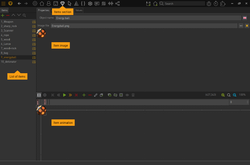Items
Items are objects that characters can own and carry in their inventory. Although displayed in inventory interfaces, an item is always added to a character, not to a specific interface. So if you have multiple playable characters in your game who share the same inventory interface, that interface will always show the items of the character that's currently playable.
You add an item to a character via the Add/Remove item action part usually. Items are unique per character, i.e. if you try to add an item to a character who already owns that item, he won't get a second one. You can however add the same item to another character, too, so both characters may own that item at the same time. Other ways of adding items to a character are the Give all items to other character action part or the use of the "Give command" (see the interfaces page for more on commands).
In the "Items" section of the editor you can add as many items to your game as you like. They usually get an Object name which is shown as part of the action text in the game. You may choose to display the item in the inventory through a static Image or through an Animation. If you have enabled the dragging of items in the game properties (to allow the user to easily use them on scene objects or other items) the same image/animation will be used to temporarily replace the cursor on dragging. If you define both an image and an animation, the latter will be displayed in the inventory and the image will be used as the dragging cursor.
Like for scene objects you can add actions to be executed on the item. If you want to add the same action for using item A on item B and item B on item A, you only need to define this action once by selecting the "Executed command <->" or "Item dropped <->" execution types (depending on your interface setup). See the interfaces page for more on using items with commands. See the action system page for all available execution types.