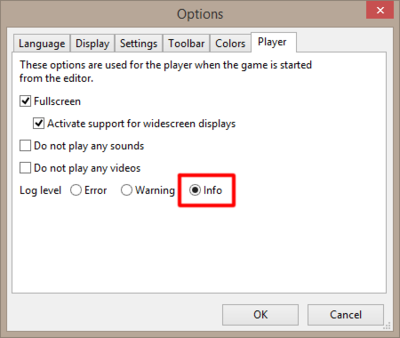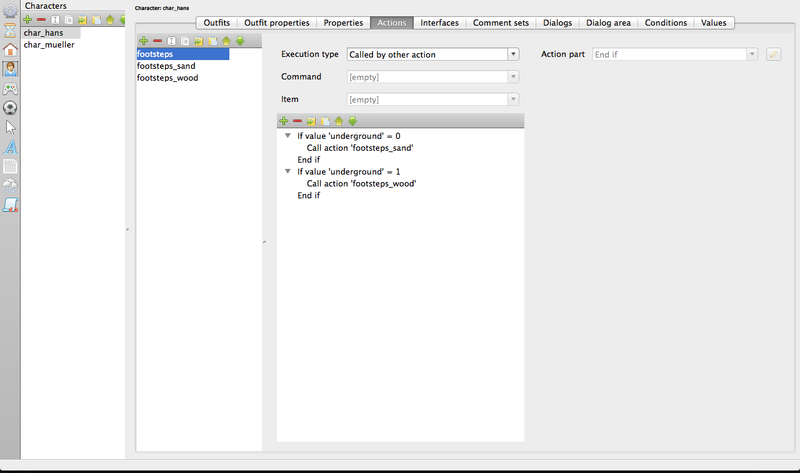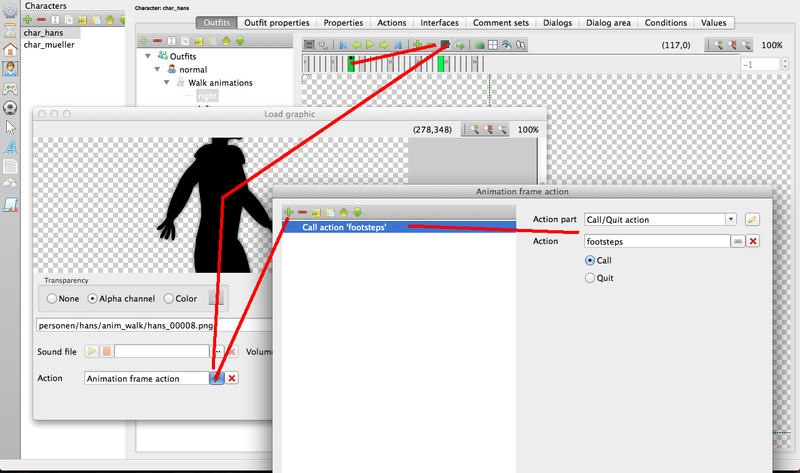Runtime Log Monitoring (h2)
| Name | By |
|---|---|
| Runtime Log Monitoring (auto-update) | AFRLme |
This tip shows you how to setup real-time automatic log updates, so that you don't have to keep typing PRINT LOG into the developers console or opening & closing the messages.log file each time you want to check for new log messages, errors & warnings, which is extremely useful for developers working on scripting a new feature or debugging their games. This tutorial is for Windows. I'm sure there are some mac alternatives for Snaketail available. Essentially it's just an app that mirrors the -tail command for Linux machines.
| I tried a few other apps including the silent update function of Notepad++, but none of the other programs wanted to run silently in the background. They needed the application window to be active (selected) in order to update the data retrieved from any linked log files, which wasn't much different to opening & closing the log files manually or using the print log command in the developer console. |
Tutorial
1. First things first, you should make sure the log level for Visionaire Studio is set to info. To do this go to extras > options > player: set log level to info. The info setting will print out errors, warnings & messages generated by the print() command.
2. Next you are going to need to download Snaketail from [here]. Snaketail is an open source app for windows that emulates the -tail command of Linux. In other words it will automatically update any txt / log files you open automatically on file change or after every x amount of time.
3. And now we need a script, that plays our sounds depending on the underground. We add a new script (type Called by other action again) with the name footsteps. In this script we call the corresponding script to the current underground...
4. Now we have to trigger the footsteps script every time our character touches the ground. We go to the walk animation, select one of the contact (this being the frame which should trigger a footstep sound) frames and call the action footsteps inside of the frame...
5. Repeat step 4 for each walk direction of the character. Repeat steps 1 to 4 for any characters you want to apply dynamic footstep sounds to.
Resources
| Name | Description |
|---|---|
| n/a | ... |