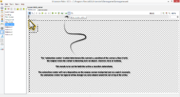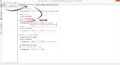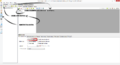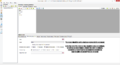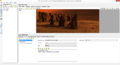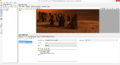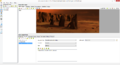Difference between revisions of "Coin Control Interface"
(Created page with "Also known as the '''Curse of Monkey Island'''. On this page I am going to show you how to setup an interface that allows you to pop-up a interface at the current mouse curs...") |
|||
| Line 1: | Line 1: | ||
| − | Also known as the '''Curse of Monkey Island'''. | + | Also known as the '''Curse of Monkey Island''' Interface. |
Revision as of 19:50, 4 December 2013
Also known as the Curse of Monkey Island Interface.
On this page I am going to show you how to setup an interface that allows you to pop-up a interface at the current mouse cursor position. But, before I do this I want to explain that this interface is by far the most complex interface out of the 4 control interfaces that we can create, & the reason for this being: that, there are just so many different methods that we could use to create a coin interface & also different ways in which the coin interface could work such as: you hold down the mouse button on an object or character to bring up the coin interface & hold/drag mouse cursor over an action icon then release to execute the action on the object/character that is below the cursor. Or we could left click once or hold to open it & then keep the interface open until we click on an action icon or we can even make it so that the coin interface will automatically close if we move the mouse cursor away from the interface & if you wanted to get really technical then you could even use a bit of Lua script or if queries to determine which actions are allowed to be executed on the object or character that is currently below the mouse cursor.
-- rest of data below (to do)
|
First things first I would just like to quickly mention something about setting up your mouse cursors as this is something where quite a few people go wrong; well this & when to use the set cursor or set command action parts.
|
To begin with we are going to setup the simplest part of the cycle command interface, which is the cycle part of it. You need to go into mouse properties found under the game section & then you just need to select "activates next command" found under the right mouse button section. Simples! no?
Next we need to create the command interface itself, so open up the interface section & add a new interface, just call it something simple like "control_interface" as it makes it easier to find things quickly. Now we need to create a button for each command you intend to create. Name these all something simple like "walk", "talk", "examine" etc. Now we need to set each of these as a "command button" inside of the button properties tab & then inside of the command properties tab: set the cursor as whatever cursor is for said command. Next, you need to setup what each command can be used on. Because this interface uses multiple commands you can choose whether it can be used on objects, characters or both & whether or not the command can be used on your playable character.
I would recommend leaving them set to normal command.
In the next part (below) I will explain how to use the command interface in game.
Because we are using an interface with multiple commands we no longer have to set the required mouse cursor on mouse over/out. The cursors should automatically change to the cursor that we set inside of the command properties tab of said command whenever we cycle to the next command.
You will however have to create actions on each object, character or item that are allowed to have said action executed on them. Typically if you try to use an action or drop an item that has not been listed on the aforementioned object, character or item then a random comment will be selected from the playable characters comment sets; this is of course providing you have created some.
To cycle commands you just need to right click anywhere on the screen; having said that you could also create a button to be displayed via an interface which the player could click to cycle backwards & forwards through the available commands via the use of action parts.