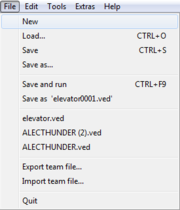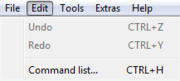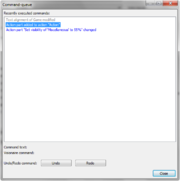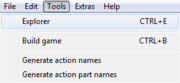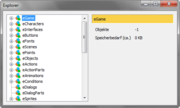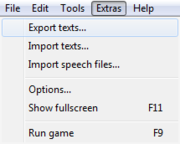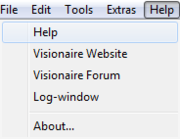Difference between revisions of "Main Menu"
(→Tools (▲)) |
(→Tools (▲)) |
||
| Line 55: | Line 55: | ||
| width="100%" style="border-bottom: 1px dashed darkgrey" | | | width="100%" style="border-bottom: 1px dashed darkgrey" | | ||
<b>The Explorer Tool Explained</b> <br/> | <b>The Explorer Tool Explained</b> <br/> | ||
| − | With the Explorer Tool: you can manually edit various things you add in ways not currently possible, inside of the editor itself! | + | With the Explorer Tool: you can manually edit various things you add in ways not currently possible, inside of the editor itself! |
| + | * Edit various options & settings not available in the editor | ||
| + | * Create custom game default resolutions | ||
| + | * Add more animation directions (in degrees º) for your characters | ||
| + | * etc | ||
|| [[File:menu_xplrtool_en.png|right|thumb|180px|click for fullsize]] | || [[File:menu_xplrtool_en.png|right|thumb|180px|click for fullsize]] | ||
|} | |} | ||
Revision as of 16:31, 3 March 2013
File (▲)
|
♠ New: Creates a new project file ♠ Save & run: Overwrite currently opened project & then run the game (ctrl+f9) ♠ Most recent: Lists 3 most recently opened or saved project files in memory; for quick loading ♠ Export team file: Save as team project file so multiple people can work on it ♠ Quit: Closes the Visionaire Studio™ Editor; may prompt you to save - before allowing you to exit the program |
Edit (▲)
|
♠ Undo: Undo previous action (ctrl+z) ♠ Command list: Display a pop-up box which contains a list of all actions made during current session (ctrl+h) |
|
|
The "Command list" explained The command list shows all the edits made during current session; in which you can manually select which edits to undo or redo.
|
Tools (▲)
|
♠ Explorer: Allows you to manually edit object properties; for advanced users only (ctrl+e) ♠ Build game: Compile & export your game for various platforms (ctrl+b) ♠ Generate action names: n/a |
|
|
The Explorer Tool Explained
|
Extras (▲)
|
♠ Export texts: n/a ♠ Options: Configure the editor ♠ Run game: Run the game; game must be saved before running (f9) |
Help (▲)
|
♠ Help: Opens up wiki manual in your default internet browser ♠ About: Pop-up a splash screen containing an image, team & program credits |