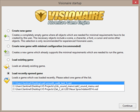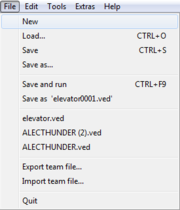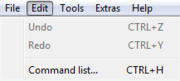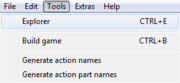Difference between revisions of "Manual"
(→File:) |
(→Quick Summary of the Visionaire Studio™ Editor) |
||
| Line 80: | Line 80: | ||
== Quick Summary of the Visionaire Studio™ Editor == | == Quick Summary of the Visionaire Studio™ Editor == | ||
| − | |||
| − | |||
| − | |||
| − | |||
| − | |||
| − | |||
| − | |||
| − | |||
| − | |||
| − | |||
| − | |||
| − | |||
| − | |||
| − | |||
| − | |||
| − | |||
| − | |||
| − | |||
| − | |||
| − | |||
| − | |||
| − | |||
| − | |||
| − | |||
| − | |||
=== Main Menu === | === Main Menu === | ||
==== File: ==== | ==== File: ==== | ||
| Line 148: | Line 123: | ||
*<b>Generate action part names</b>: n/a <br/> | *<b>Generate action part names</b>: n/a <br/> | ||
|| [[File:menu_tools_en.png|right|thumb|180px|click for fullsize]] | || [[File:menu_tools_en.png|right|thumb|180px|click for fullsize]] | ||
| + | |} | ||
| + | === Main Editor Tabs === | ||
| + | {| width="100%" | ||
| + | |- valign="top" | ||
| + | | <b>Game</b>: This is where you can setup the main game properties: mouse, key input, languages, provide information & version build number etc || width="30px" | [[File:game25.png|right|25px|link=]] | ||
| + | |- valign="top" | ||
| + | | <b>Loading Screen</b>: You can create an incrementally loading splash screen here; to display on game start || [[File:loading25.png|right|25px|link=]] | ||
| + | |- valign="top" | ||
| + | | <b>Scenes & Menus</b>: This is where you can create, build & design your scenes, menus, objects & actions to be performed etc || [[File:scene25.png|right|25px|link=]] | ||
| + | |- valign="top" | ||
| + | | <b>Characters</b>: This is where you can create your characters, outfits & animations etc || [[File:character25.png|right|25px|link=]] | ||
| + | |- valign="top" | ||
| + | | <b>Interfaces</b>: This is where you can create your main game control interface & on screen interfaces; such as inventory etc || [[File:interface25.png|right|25px|link=]] | ||
| + | |- valign="top" | ||
| + | | <b>Items</b>: This is where you create items that can be picked up, stored in your inventory, given to other characters or combined with other objects || [[File:item25.png|right|25px|link=]] | ||
| + | |- valign="top" | ||
| + | | <b>Cursors</b>: This is where you create & animate mouse cursors you will be using throughout your game || [[File:cursor25.png|right|25px|link=]] | ||
| + | |- valign="top" | ||
| + | | <b>Fonts</b>: This is where you include the various fonts that will be used throughout your game in dialogs, displayed text & displaying object/character labels on mouse over || [[File:font25.png|right|25px|link=]] | ||
| + | |- valign="top" | ||
| + | | <b>Texts</b>: This is where you will find all texts for the game: labels, names, scripts, dialog etc & you can edit them via this section; if you like || [[File:text25.png|right|25px|link=]] | ||
| + | |- valign="top" | ||
| + | | <b>Particle System</b>: This is where you can create particles; like snow, rain, fog, fire etc (advanced users) || [[File:particle25.png|right|25px|link=]] | ||
| + | |- valign="top" | ||
| + | | <b>Scripts</b>: This is the LUA Script editor in which you can write or include (load) external library files such as lua or c languages (advanced users) || [[File:script25.png|right|25px|link=]] | ||
|} | |} | ||
{{i18n|Manual}} | {{i18n|Manual}} | ||
Revision as of 18:40, 19 February 2013
Contents
An introduction to Visionaire Studio™
With Visionaire Studio: you can quite easily design & create your own point & click adventure game without any previous programming knowledge due to a short learning curve & the predefined actions, conditions & values already available via the "Select action part" pop-up box & tabs.
All it takes, is a bit of logical thinking to program the game; everything else is down to artwork, music & sound design.
For anyone who is familiar with LUA Script - or is willing to learn - will be able to create advanced functions & features for their games by using the internal LUA Script editor.
There are plenty of tutorials, project templates & lua script examples available via the forum & wiki for people to learn from; besides this manual.
Currently Visionaire Studio™ Adventure Game Engine editor is available to use on both Windows & Mac Operating Systems & finished games can be exported for both Windows & Mac OS; in the future we hope to add iOS & android platform build support to the export options!
Meet the team
Founder
 |
Real name: Thomas Dibke |
Programmers
 |
Real name: Alex Hartmann |
 |
Real name: David Stoffel |
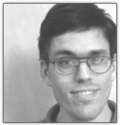 |
Real name: Timo Pokorra |
Web Design
 |
Real name: Jeroen Alfes |
Support
 |
Real name: Lee Clarke |
Visionaire Startup
|
Create new game: creates a new game with no presets; for advanced users only! Create new game with minimal configuration: creates a new game with all the necessary needed settings to run game! Load existing game: manually search for & load an existing .ved project file into the editor! Load recently opened game: select a project to load from the list of recently opened/saved project files! |
Quick Summary of the Visionaire Studio™ Editor
Main Menu
File:
|
Edit:
|
Tools:
|
Main Editor Tabs
| Game: This is where you can setup the main game properties: mouse, key input, languages, provide information & version build number etc | |
| Loading Screen: You can create an incrementally loading splash screen here; to display on game start | |
| Scenes & Menus: This is where you can create, build & design your scenes, menus, objects & actions to be performed etc | |
| Characters: This is where you can create your characters, outfits & animations etc | |
| Interfaces: This is where you can create your main game control interface & on screen interfaces; such as inventory etc | |
| Items: This is where you create items that can be picked up, stored in your inventory, given to other characters or combined with other objects | |
| Cursors: This is where you create & animate mouse cursors you will be using throughout your game | |
| Fonts: This is where you include the various fonts that will be used throughout your game in dialogs, displayed text & displaying object/character labels on mouse over | |
| Texts: This is where you will find all texts for the game: labels, names, scripts, dialog etc & you can edit them via this section; if you like | |
| Particle System: This is where you can create particles; like snow, rain, fog, fire etc (advanced users) | |
| Scripts: This is the LUA Script editor in which you can write or include (load) external library files such as lua or c languages (advanced users) | |