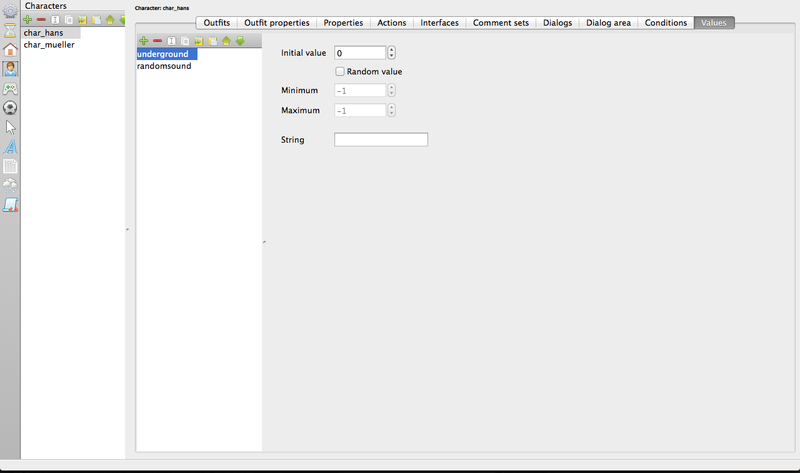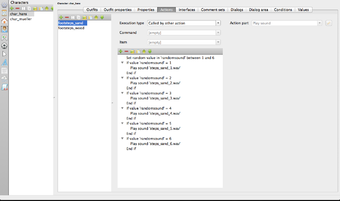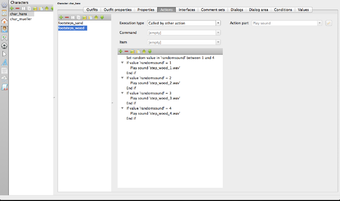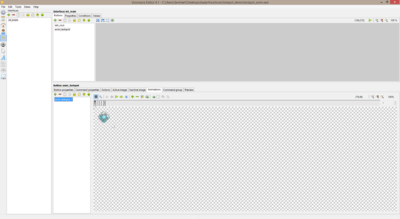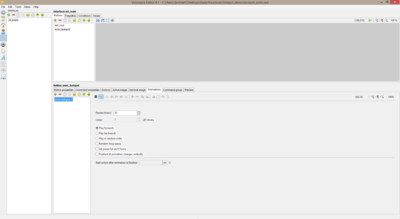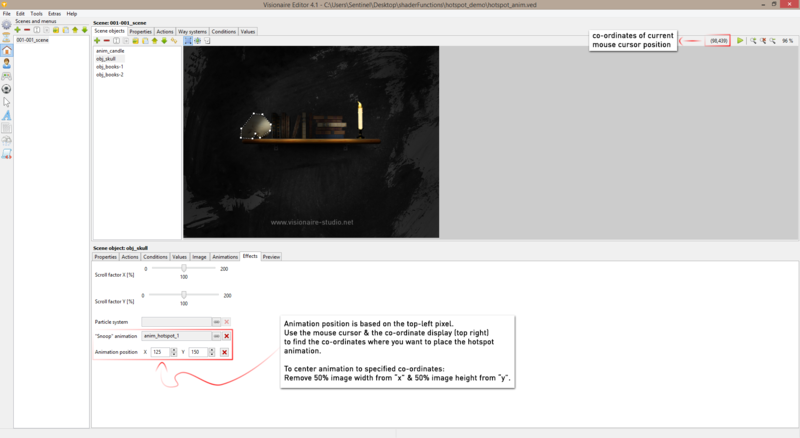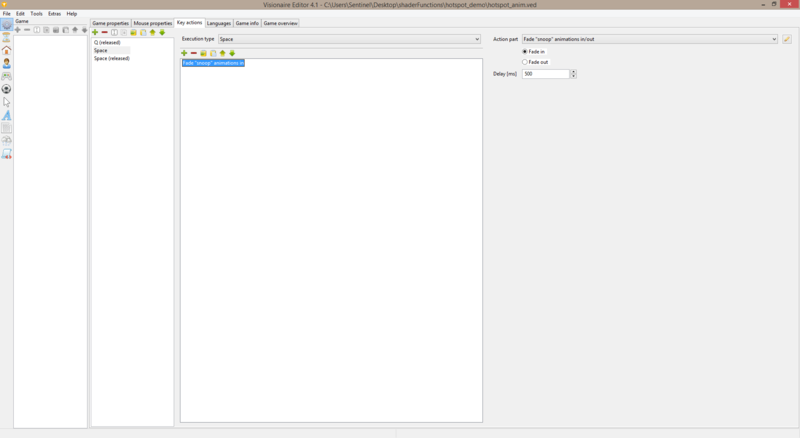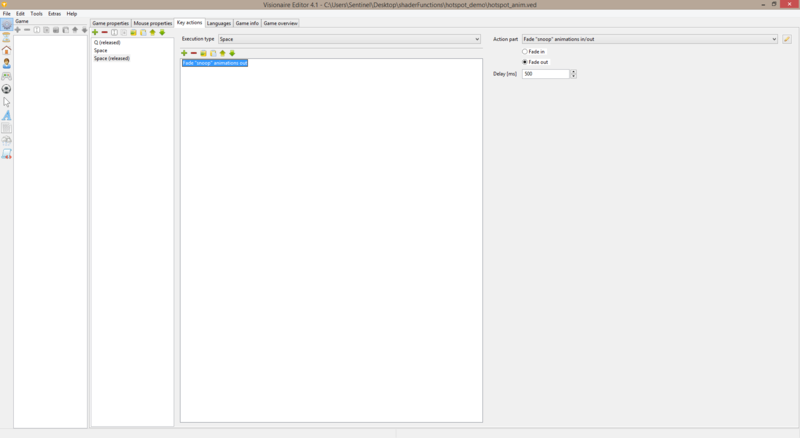Dynamic Footstep Sounds (h2)
| Name | By |
|---|---|
| Dynamic Footstep Sounds | Lebostein |
This tutorial shows you how to add dynamic footstep sounds to your characters.
Tutorial
1. We need two values only. We can define these two values inside our main character. We select our main character and add the value underground = 0 to define the specific underground (ground type) of our scene (or area), then we add the value randomsound to the character, which will be used to randomly select a sound belonging to the currently active ground type.
2. And now we need a few scripts. For every type of underground we use in our adventure, we add one script inside our main character with names like "footsteps_sand" or "footsteps_wood". The type of these scripts should be Called by other action. In these scripts we set our random variable randomsound to a random value between 1 and the number of sounds we have for that underground. In the next lines we play the corresponding sound to the current random value...
3. Create your hotspot animations inside of this button & adjust properties settings for each animation to suit.
4. Next you need to assign your hotspot animations to each of your scene objects & position them on the screen via the effects tab.
5. Now you need to go to game tab > key actions to sort out the key inputs that will toggle the hotspots animations on/off.
6. Create a space key action & inside of this create a scene > fade "snoop" animations in action part.
7. Create a space (released) key action & inside of this create a scene > fade "snoop" animations out action part.
8. Now rinse & repeat the process for all the other scene objects that you want to show hotspot animations for.
Resources
| Name | Description |
|---|---|
| hotspot_demo.zip | A working .ved file, complete with resources. Check out the readme.txt file for instructions. |